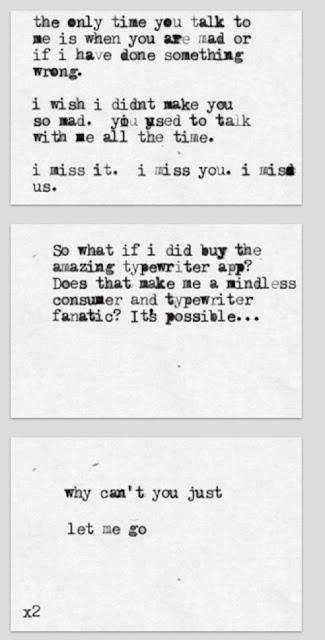1. Wikis
As MC has pointed out in Comments, the iPad is not too good at editing wikis. There hasn't been good software yet to manage editing very well. This has been a significant disappointment for those like me who find wikis a wonderful aid to publishing and collaboration. However, I had another look at Google Sites on the iPad and to my surprise, things have improved a lot. Nearly all the tools work fine, the only exception if found was uploading images. However if you add your images to Picasa Web Albums they can easily be imported from there.
But I must admit that we really need a nice app or two designed for a touch screen to manage wikis and similar. The ordinary web page on the iPad screen is very fiddly, and would benefit from smaller and more nimble fingers than mine. When you use a purpose built app like Garage Band on the iPad it really is a pleasure to use. However, wikis, at least Sites work fine now, and I am sure will be better in the near future.
2. You can't use Flash on an iPad
Well, in the last week this so called problem is disappearing. See Jobs Was Right: Adobe Abandons Mobile Flash, Backs HTML5. The lack of Flash capability on the iPhone and iPad has been seen by technological traditionalists as a major flaw. True, it has meant annoying blank screens when one tries to view some online video. But Steve Jobs insisted that Flash is a poor technology that, among other shortcomings, drains the battery too fast. Instead, Apple committed to the new web standard, HTML5 which incorporates video in the the browser. The lack of support for a technology by the tablet with about two thirds of the market must have made it hard for Adobe to continue with Flash.
Saturday, November 12, 2011
Wednesday, November 2, 2011
iPad Vs laptop for 1 to 1 school computing
I think the iPad is highly effective one-to-one computer for school use at all levels. Many schools are wrestling with the issue of whether the iPad (or similar tablets) are a satisfactory alternative to a laptop. The unfamiliarity of the iPad makes this a difficult decision because many of those making the decision have little extended use of an iPad.
Before getting into some detailed points, let's not make the assumption that laptops as one to one devices have been without problems in the classroom. They haven't.They have proved expensive, heavy, cumbersome and complicated to use - as well as providing some wonderful advantages as well. I'm going to try and not make the same mistake of suggesting that iPads and other tablets are without shortcomings as well.
Oh, and another thing, I am assuming that we are talking here about a personal device that students use across their learning at school, at home and in-between.
Here are some of the arguments that I have heard for and against. As I said in the beginning, I believe that the iPad has significant advantages, so I will be pleased to hear comments below that balance my views.... or add to them!
Arguments against
1. The iPad lacks the capacity to run some important software. True: it does not run some sophisticated design, music and art software. But these applications are only needed by a small fraction of the school community, and there need to be banks of specialist computers to provide this in secondary schools and in some primary.
2. The iPad doesn't have some functions that we use all the time on a laptop, like usb ports. True: but the significance of these differences is rapidly diminishing. Regular iPad users do not miss a usb port, and with the rise of ubiquitous wireless and Cloud based services the issue is becoming irrelevant. There are a number of things you can't do on an iPad, but few are critical in my view. The major issue the the package as a whole.
3. The iPad is not a good computer for creating multi-media. Not true now, with iMovie and Garage Band providing video and audio creation to a level that few laptops in the recent past could deliver. Then there are a plethora of apps that provide small scale multi-media such as whiteboard apps. The issue here is the level of sophistication. I am sure that iMovie, for example, provides more than adequate video editing for 90% of school needs.
4. The iPad lacks multi-tasking. Not now: and with the latest operating system, the upward swipe with four fingers makes it quicker to switch back and forth between applications than I manage on a laptop.
5. File management is a problem. Not now. It is different, but there are few problems now. Apps like GoodReader store a wide range of files. And the lack of a complex and often messy file management set-up is a real advantage to some users, who never really understood how to navigate their computer.
6. A laptop has much greater storage. True, however iCloud and similar storage is reducing the significance of this.
7. The touch screen is no good for touch typing. True, but I am typing this on a bluetooth keyboard ($99) on my iPad. I'm not sure of this issue, because a large proportion of students don't touch type anyway. And while I think it is quite important for students to be able to touch type, at least by about Year 9 or so, the truth is that many students today who are constant computer users manage quite well with two finger typing. There are also effective alternative input apps: screen writing to text and voice input.
8. Cannot print from an iPad. True, except for one HP printer. However is is highly likely that 'Airprint' will be available from any wireless activated printer in the near future. However there is less need to print from a device that is easy to carry and read from. Documents can readily be emailed or linked via iCloud to a computer with printing capability.
Arguments for
1. The iPad is physically better suited to the classroom than a laptop. Yes: an important factor. The small desk space required, lightness, and ruggedness (in a cover), make iPads much less intrusive in a classroom. They are a better device for two or three students to work on together, because of the touch interface. They are much more likely to be used out of the classroom, in small groups, in assemblies, on excursions.
2. The iPad is easier to use. Yes: this is clearly a strong reason for the use of a tablet. After only 18 months on the market in Australia the use of iPads is widespread at many levels in society, apparently in large part due to their ease of use. This is despite their unfamiliarity to most people. It is difficult for confident computer users to realise that many people, young and old, find the modern computer operating system over complex and confusing.
3. The iPad is a more personal device. This is a necessarily personal judgement, but for a range of reason, including tactile interface, size and intimacy, it seems to be true. A significant factor is that the iPad is potentially a more innovative device, if it is under the ownership of the student. This is because of access to hundreds of thousands of low cost or free apps which students can acquire on their own initiative. Students will follow their personal enthusiasms, sometimes in educationally frivolous directions, but other times in very worthwhile directions that will be of great interest to teachers and other students.
4. The iPad is a better ebook reader. Obviously. The use of e(text)books in some secondary schools has justified the full cost of personal iPads over a two year period.
5. The iPad is a lot cheaper. With tablet outselling the similarly priced netbooks more than 2 to 1, it is clear that the more powerful tablets are taking over the niche briefly occupied by netbooks. In the arguments above, I have been talking about a fully featured laptop for comparison. A 16Gig iPad is about 60% of that cost.
I place a lot of importance on some less tangible factors in this discussion, like the student table 'footprint' of a tablet or laptop. I must point out too that my arguments about the iPad are based on the assumption that schools will make them genuinely 'owned' device that students take home, are responsible for and will use openly on wireless networks at home and school, accessing the 'cloud' freely and under explicit safety guidelines. But of course a closed and restricted school environment will ruin most of the benefits from 1to1 laptops too.
This post is all iPad, written in Pages, published via Blogsy, mindmap via IThoughtsHD, images editing via iPhoto.
Before getting into some detailed points, let's not make the assumption that laptops as one to one devices have been without problems in the classroom. They haven't.They have proved expensive, heavy, cumbersome and complicated to use - as well as providing some wonderful advantages as well. I'm going to try and not make the same mistake of suggesting that iPads and other tablets are without shortcomings as well.
Oh, and another thing, I am assuming that we are talking here about a personal device that students use across their learning at school, at home and in-between.
Here are some of the arguments that I have heard for and against. As I said in the beginning, I believe that the iPad has significant advantages, so I will be pleased to hear comments below that balance my views.... or add to them!
Arguments against
1. The iPad lacks the capacity to run some important software. True: it does not run some sophisticated design, music and art software. But these applications are only needed by a small fraction of the school community, and there need to be banks of specialist computers to provide this in secondary schools and in some primary.
2. The iPad doesn't have some functions that we use all the time on a laptop, like usb ports. True: but the significance of these differences is rapidly diminishing. Regular iPad users do not miss a usb port, and with the rise of ubiquitous wireless and Cloud based services the issue is becoming irrelevant. There are a number of things you can't do on an iPad, but few are critical in my view. The major issue the the package as a whole.
3. The iPad is not a good computer for creating multi-media. Not true now, with iMovie and Garage Band providing video and audio creation to a level that few laptops in the recent past could deliver. Then there are a plethora of apps that provide small scale multi-media such as whiteboard apps. The issue here is the level of sophistication. I am sure that iMovie, for example, provides more than adequate video editing for 90% of school needs.
4. The iPad lacks multi-tasking. Not now: and with the latest operating system, the upward swipe with four fingers makes it quicker to switch back and forth between applications than I manage on a laptop.
5. File management is a problem. Not now. It is different, but there are few problems now. Apps like GoodReader store a wide range of files. And the lack of a complex and often messy file management set-up is a real advantage to some users, who never really understood how to navigate their computer.
6. A laptop has much greater storage. True, however iCloud and similar storage is reducing the significance of this.
7. The touch screen is no good for touch typing. True, but I am typing this on a bluetooth keyboard ($99) on my iPad. I'm not sure of this issue, because a large proportion of students don't touch type anyway. And while I think it is quite important for students to be able to touch type, at least by about Year 9 or so, the truth is that many students today who are constant computer users manage quite well with two finger typing. There are also effective alternative input apps: screen writing to text and voice input.
8. Cannot print from an iPad. True, except for one HP printer. However is is highly likely that 'Airprint' will be available from any wireless activated printer in the near future. However there is less need to print from a device that is easy to carry and read from. Documents can readily be emailed or linked via iCloud to a computer with printing capability.
Arguments for
1. The iPad is physically better suited to the classroom than a laptop. Yes: an important factor. The small desk space required, lightness, and ruggedness (in a cover), make iPads much less intrusive in a classroom. They are a better device for two or three students to work on together, because of the touch interface. They are much more likely to be used out of the classroom, in small groups, in assemblies, on excursions.
2. The iPad is easier to use. Yes: this is clearly a strong reason for the use of a tablet. After only 18 months on the market in Australia the use of iPads is widespread at many levels in society, apparently in large part due to their ease of use. This is despite their unfamiliarity to most people. It is difficult for confident computer users to realise that many people, young and old, find the modern computer operating system over complex and confusing.
3. The iPad is a more personal device. This is a necessarily personal judgement, but for a range of reason, including tactile interface, size and intimacy, it seems to be true. A significant factor is that the iPad is potentially a more innovative device, if it is under the ownership of the student. This is because of access to hundreds of thousands of low cost or free apps which students can acquire on their own initiative. Students will follow their personal enthusiasms, sometimes in educationally frivolous directions, but other times in very worthwhile directions that will be of great interest to teachers and other students.
4. The iPad is a better ebook reader. Obviously. The use of e(text)books in some secondary schools has justified the full cost of personal iPads over a two year period.
5. The iPad is a lot cheaper. With tablet outselling the similarly priced netbooks more than 2 to 1, it is clear that the more powerful tablets are taking over the niche briefly occupied by netbooks. In the arguments above, I have been talking about a fully featured laptop for comparison. A 16Gig iPad is about 60% of that cost.
I place a lot of importance on some less tangible factors in this discussion, like the student table 'footprint' of a tablet or laptop. I must point out too that my arguments about the iPad are based on the assumption that schools will make them genuinely 'owned' device that students take home, are responsible for and will use openly on wireless networks at home and school, accessing the 'cloud' freely and under explicit safety guidelines. But of course a closed and restricted school environment will ruin most of the benefits from 1to1 laptops too.
This post is all iPad, written in Pages, published via Blogsy, mindmap via IThoughtsHD, images editing via iPhoto.
Labels:
iPad cloud,
one to one computing,
school ICT policy,
writing
Tuesday, November 1, 2011
Explain Everything says it all
Explain Everything ($2.99) is a very powerful whiteboard app, that does much more that ScreenChomp. But that doesn't mean that ScreenChomp is out of a job, but that teachers (and students) have to make crucial decisions about which tool for which task. ScreenChomp's great attribute is simplicity. Explain Everything's great attribute is power, but that power comes at the expense of learning time. *
Explain Everything is a very powerful and flexible app. It has a good array of tools, and as the video shows, the capacity to make multiple slides each with their own audio track. Everything is integrated very well, getting images from the Camera Roll, exporting to all the regular online services. It has value as a presentation tool as well as an explanation tools as I suggest in the video, for students to demonstrate learning. Having mentioned presentations, obviously there is the danger that it becomes just another format for tedious PowerPoint type presentations. It seems to me the new and powerful aspect of these whiteboard apps is that they create a new and very satisfying medium for students and teachers to present their thinking in a better way. The test is whether the video output from this app is significantly better in communicating than a traditional student project. I think the test of this is the reaction of other students to this form. If done half well, I suspect that these short videos will engage other students much more than traditional forms.
Returning to the comparison of this app to ScreenChomp. I think students and teachers should select the one that suits their task. If you want a very quick, short explanation, or you are learning the skills of this type of app, then ScreenChomp is fine. If you want to prepare a more complex and polished product, then Explain Everything is better.
* I'm using Blogsy to write this, and just inserted the image to the right... smooth as silk!
Explain Everything is a very powerful and flexible app. It has a good array of tools, and as the video shows, the capacity to make multiple slides each with their own audio track. Everything is integrated very well, getting images from the Camera Roll, exporting to all the regular online services. It has value as a presentation tool as well as an explanation tools as I suggest in the video, for students to demonstrate learning. Having mentioned presentations, obviously there is the danger that it becomes just another format for tedious PowerPoint type presentations. It seems to me the new and powerful aspect of these whiteboard apps is that they create a new and very satisfying medium for students and teachers to present their thinking in a better way. The test is whether the video output from this app is significantly better in communicating than a traditional student project. I think the test of this is the reaction of other students to this form. If done half well, I suspect that these short videos will engage other students much more than traditional forms.
Returning to the comparison of this app to ScreenChomp. I think students and teachers should select the one that suits their task. If you want a very quick, short explanation, or you are learning the skills of this type of app, then ScreenChomp is fine. If you want to prepare a more complex and polished product, then Explain Everything is better.
* I'm using Blogsy to write this, and just inserted the image to the right... smooth as silk!
Monday, October 31, 2011
The Amazing Typewriter
This is a seriously silly app, that has no obvious value in education, and I recommend it. For iPad and iPhone.
But actually, The Amazing Type-writer ($A1.99) has sparked a multitude of very funny/smart cards in their public gallery.
It is the capacity to share things so readily that makes an idea like this work, and amuse, (and inform a new generation of kids what typewriters are).
But actually, The Amazing Type-writer ($A1.99) has sparked a multitude of very funny/smart cards in their public gallery.
It is the capacity to share things so readily that makes an idea like this work, and amuse, (and inform a new generation of kids what typewriters are).
Saturday, October 29, 2011
Learning by explaining with ScreenChomp
I went looking for an on-screen whiteboard app after seeing the amazing Kahn Academy instructional videos. ScreenChomp by TechSmith (Camtasia etc) is an elegant minimalist free app for all ages. It takes just a few minutes to learn what it does, and an instructor or student can get to work drawing on the screen and recording a voice message to explain.
It is so easy to use that teachers and students can use it to explain and explore on-the-go, sending quick help videos to others. This is surely a very good way to demonstrate learning, and explain concepts.
One can quickly do a screen capture, then insert this image into ScreenChomp and use the pen and voice to create an explanation, pose questions or complete an exercise.
There is no registration for the online space, and presumably there is a limit on storage. I suspect that there will be a fee in a while for extra storage and other features.
It is so easy to use that teachers and students can use it to explain and explore on-the-go, sending quick help videos to others. This is surely a very good way to demonstrate learning, and explain concepts.
One can quickly do a screen capture, then insert this image into ScreenChomp and use the pen and voice to create an explanation, pose questions or complete an exercise.
There is no registration for the online space, and presumably there is a limit on storage. I suspect that there will be a fee in a while for extra storage and other features.
At last, a decent iPad blog app: Blogsy!
At last, a respectable and good value ($A5.49) app for blogging. Blogging has been a real pain for iPad users, but it seems that the the solution is at hand. Just link Blogsy to your blogging site - Blogger, Wordpress, etc, and then some easy text editing, drag and drop images and video, utilising the polished touch controls of the iPad.
There is a twin view - the edit view (Write side) and formatting (Rich side) and the user swipes between them. Very cool. The edit page has complex looking HTML code on it but there is no need to apply these, just use this page to input text, then swipe over to the Rich site. There you select paragraphs, words etc and click a range of format buttons to achieve the layout you want.
Inserting an image is the test for me. From the 'Rich side', you click on the image icon and locate an image that has been saved, and drag and drop it onto the page, and simultaneously choose its format and size. Very simple. In writing the Isle of Tunes post using Blogsy, I did have some trouble getting the images to sit properly, but just loaded them again and they worked fine.
There are excellent How to Videos here and from the Settings on Blogsy.
There are excellent How to Videos here and from the Settings on Blogsy.
At last, the iPad is not embarrassed by its file management. Creating and inserting an image is now dead simple.
- saved screen shot - press button and on/off together
- Open image in camera roll and go to Edit to crop as required
- return to Blogsy and in the rich side, click the images icon, find the camera roll and drag the image into an envelope and upload it.
- back on the rich side, drag the image to where you want it left or right aligned.
The image insertion is easier and more intuitive that most blog software, but the formatting of text is a little more complex. In summary, I think students would have no trouble using Blogsy for comprehensive blogging.
This 'Write side' view is where text input is done.
The media buttons link to whatever services you are signed up for for easy importing of images, video and so on.
A major update is expected soon.
[This annotated image is produced by Skitch, Mac App Store and Android]
This 'Write side' view is where text input is done.
The media buttons link to whatever services you are signed up for for easy importing of images, video and so on.
A major update is expected soon.
[This annotated image is produced by Skitch, Mac App Store and Android]
Friday, October 28, 2011
An island of fun on the Isle of Tune
I am not sure exactly which curriculum objectives The Isle on Tune addresses, but I am sure it is fun finding out.
Isle of Tune is a musical sequencing and composition app that is a delight to use ($A2.99). I have seen a 5 year old compose with it and it will challenge the skill of a musical adult. As the screen shot shows, there is a graphic layout that presents the musical score as a road. The music comes from roadside objects, triggered by the cars passing by. It is programming, really, requiring lots of logic and concentration. And there is immediate delightful feedback.
Best to see what the process looks like in this frenetic video.
I would love to see what a teacher with musical knowledge could do with this app with students anywhere from Year 3 to 12. While a 5 year old can create on this, the video shows that in order to get a satisfying piece of music, you have to know about rhythm, complementary notes and all sorts of music knowledge that I don't have. But of course you could work out a lot of this by trial and error on the Isle of Tunes.
The fun aspect of apps like this is a non-trivial problem. Obviously students of all ages (and grown ups) would first of all want to just play around and see what funny sequences can be composed. There is a real danger that some students at least would have difficulty getting beyond a 'fooling around' use of the app. One wouldn't want to remove this element, but the teacher would want students to move on to learning how to manage rhythm and repetition and so on to produce truly engaging music. Obviously an anti-fun teacher would be challenged by this sort of software.
Isle of Tune is a musical sequencing and composition app that is a delight to use ($A2.99). I have seen a 5 year old compose with it and it will challenge the skill of a musical adult. As the screen shot shows, there is a graphic layout that presents the musical score as a road. The music comes from roadside objects, triggered by the cars passing by. It is programming, really, requiring lots of logic and concentration. And there is immediate delightful feedback.
Best to see what the process looks like in this frenetic video.
I would love to see what a teacher with musical knowledge could do with this app with students anywhere from Year 3 to 12. While a 5 year old can create on this, the video shows that in order to get a satisfying piece of music, you have to know about rhythm, complementary notes and all sorts of music knowledge that I don't have. But of course you could work out a lot of this by trial and error on the Isle of Tunes.
The fun aspect of apps like this is a non-trivial problem. Obviously students of all ages (and grown ups) would first of all want to just play around and see what funny sequences can be composed. There is a real danger that some students at least would have difficulty getting beyond a 'fooling around' use of the app. One wouldn't want to remove this element, but the teacher would want students to move on to learning how to manage rhythm and repetition and so on to produce truly engaging music. Obviously an anti-fun teacher would be challenged by this sort of software.
Wednesday, October 26, 2011
WritePad handwriting recognition app
I first published this on YouTube almost exactly a year ago and it has been viewed 33,000 times so far with 2,400 in the last month, so there is quite a lot of interest in handwriting recognition. WritePad is $A4.49 and really does work. It would be interesting to see how proficient some students can get with it over time.
A stylus can help this application, but they are about $30 and apart from high quality drawing, are not markedly better that a good old finger.
A stylus can help this application, but they are about $30 and apart from high quality drawing, are not markedly better that a good old finger.
Best school utility apps for the iPad
First published just a year ago, Oct 2010, I still rank all of these highly.
- GoodReader - file management
- Quick Office - word processor, spreadsheet, file management (alternative to Pages and Numbers)
- iThought HD - mind mapping
- PhotoGene - photo editing
- Dropbox - cloud based storage, on mobile and PCs too
- Evernote - cloud based notes, audio, images storage and management, on mobile and PCs too
- Pages - Apple's word processor
- Numbers - Apple's spreadsheet
Updates:
- with iOS 5 and iPad 2, anything on the screen of an iPad can readily be projected (see Apple TV)
- The need for image editing is reduces with basic editing now available in Camera Roll
- with iCloud, there is less need for other online storage systems.
iPads and the business of reading
This was originally posted on Dec 1 2010 and is now somewhat out of date with the arrival of paywalls at the NY Times and News Limited in Australia. eBooks are already close to overtaking conventional books in sales in some market segments.
I am a news nut and so have been waiting eagerly for the arrival of the great ipad newspaper apps that make news worth paying for. The experience has been interesting.
In the beginning there was the New York Times with its standard web site. (All of the images are from an iPad.) A very good newspaper site. It looks a bit like a traditional newspaper, but each story has just a headline and a few sentences to provide an introduction. Lots of stories on one screen, and lots of small images and some video.
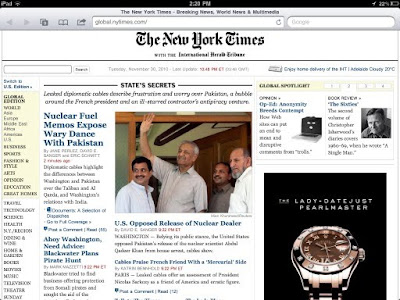
I like the way the home screen has a large number of stories on it, and there are also section headings, so you can scroll down the long home page and browse, or you can go to sections.
Then came the long anticipated iPad app and I find it boring, sterile and without much life at all. there are only a few images and an awful lot of text. There is a section menu that can be opened and the same material is there as on the original web site.
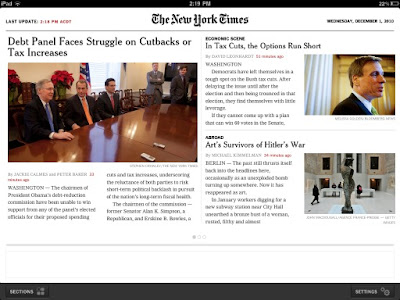
This is the front page of the Top Stories section, like a front page, but I find it dead. Maybe they are going to launch an attractive and interactive app early next year when they ask readers to start paying.
The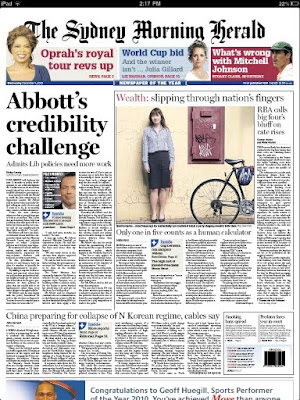 Sydney Morning Herald has taken a very different approach, pending Fairfax's launch of its 'proper' iPad app. They charge 65 c a day for this version, and it is simply a page by page view of the print edition. It has been overwhelmingly condemned by the reviewers because it is not a real iPad app, with different layout, links and nifty navigation. I love it, and read it from front to middle every morning.
Sydney Morning Herald has taken a very different approach, pending Fairfax's launch of its 'proper' iPad app. They charge 65 c a day for this version, and it is simply a page by page view of the print edition. It has been overwhelmingly condemned by the reviewers because it is not a real iPad app, with different layout, links and nifty navigation. I love it, and read it from front to middle every morning.
The iPad view is sufficient to read the headlines and some of the text, and to get a clear sense of what the main stories are, and how the editor has placed them regarding prominence. You get the result of a hundred years of experience in laying out a newspaper, and slightly less experience as a reader.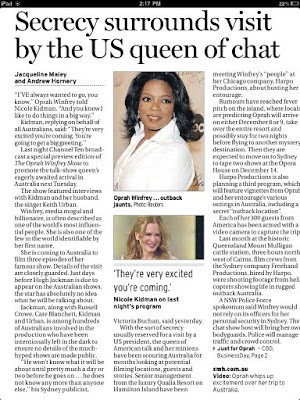 To read a story in detail, simply pinch out on the page and you zoom in to normal size text. [right] The images look great. The experience is very similar to reading the paper version, but a little more convenient.
To read a story in detail, simply pinch out on the page and you zoom in to normal size text. [right] The images look great. The experience is very similar to reading the paper version, but a little more convenient.
My next experience is of the Economist magazine which is an A4 size news magazine which looks very similar on the iPad. This has been my most satisfying experience of reading on the iPad. The view is very similar to the paper product but with the advantage of better navigation, illumination and clarity, and it is reproduced on one's iPhone almost as well. A major bonus is that the whole magazine is available in audio, so the reader can jump from reading to listening at the press of a button. This is particularly useful for iPhone users. It has proved surprisingly useful because it you read or listen depending on what you are doing. I prefer to read because i concentrate better, but if doing a menial chore, I can just keep 'reading'.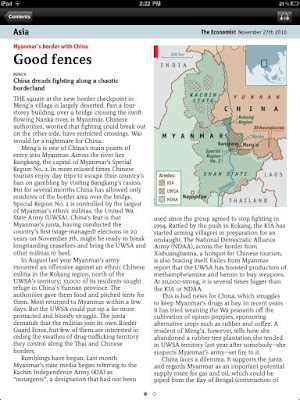
The cost difference is striking. An annual subscription to The Economist is $345 for 52 editions, but the iPad version is only $135, and it arrives three days earlier.
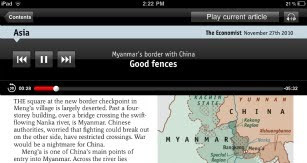
I don't think there is any doubt that eReaders are going to be as common as mobile phones in the near future. In fact, many of them will BE mobiles. But it is clearly going to be a difficult learning experience for publishers and readers to work out what format and presentation type suits them. The biggest surprise for me has been to discover the attractiveness of switching so easily from print to audio in one product. And I am a regular podcast listener, but it had not occurred to me that it is so appealing to switch back and forth. I expect there will be lots of surprises for all of us.
I am a news nut and so have been waiting eagerly for the arrival of the great ipad newspaper apps that make news worth paying for. The experience has been interesting.
In the beginning there was the New York Times with its standard web site. (All of the images are from an iPad.) A very good newspaper site. It looks a bit like a traditional newspaper, but each story has just a headline and a few sentences to provide an introduction. Lots of stories on one screen, and lots of small images and some video.
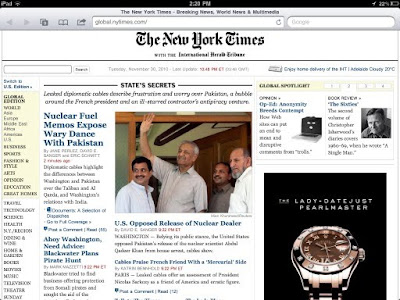
I like the way the home screen has a large number of stories on it, and there are also section headings, so you can scroll down the long home page and browse, or you can go to sections.
Then came the long anticipated iPad app and I find it boring, sterile and without much life at all. there are only a few images and an awful lot of text. There is a section menu that can be opened and the same material is there as on the original web site.
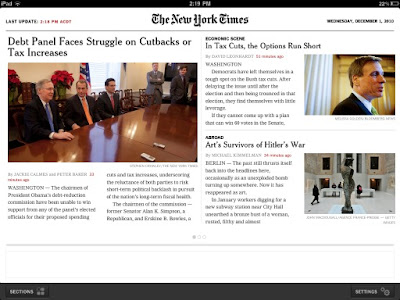
This is the front page of the Top Stories section, like a front page, but I find it dead. Maybe they are going to launch an attractive and interactive app early next year when they ask readers to start paying.
The
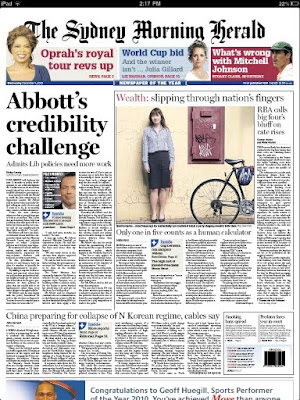 Sydney Morning Herald has taken a very different approach, pending Fairfax's launch of its 'proper' iPad app. They charge 65 c a day for this version, and it is simply a page by page view of the print edition. It has been overwhelmingly condemned by the reviewers because it is not a real iPad app, with different layout, links and nifty navigation. I love it, and read it from front to middle every morning.
Sydney Morning Herald has taken a very different approach, pending Fairfax's launch of its 'proper' iPad app. They charge 65 c a day for this version, and it is simply a page by page view of the print edition. It has been overwhelmingly condemned by the reviewers because it is not a real iPad app, with different layout, links and nifty navigation. I love it, and read it from front to middle every morning.The iPad view is sufficient to read the headlines and some of the text, and to get a clear sense of what the main stories are, and how the editor has placed them regarding prominence. You get the result of a hundred years of experience in laying out a newspaper, and slightly less experience as a reader.
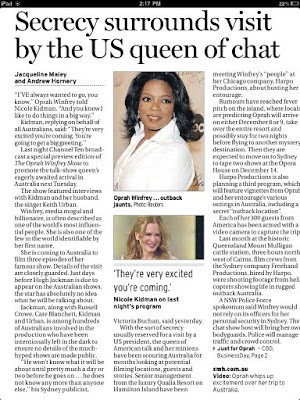 To read a story in detail, simply pinch out on the page and you zoom in to normal size text. [right] The images look great. The experience is very similar to reading the paper version, but a little more convenient.
To read a story in detail, simply pinch out on the page and you zoom in to normal size text. [right] The images look great. The experience is very similar to reading the paper version, but a little more convenient.My next experience is of the Economist magazine which is an A4 size news magazine which looks very similar on the iPad. This has been my most satisfying experience of reading on the iPad. The view is very similar to the paper product but with the advantage of better navigation, illumination and clarity, and it is reproduced on one's iPhone almost as well. A major bonus is that the whole magazine is available in audio, so the reader can jump from reading to listening at the press of a button. This is particularly useful for iPhone users. It has proved surprisingly useful because it you read or listen depending on what you are doing. I prefer to read because i concentrate better, but if doing a menial chore, I can just keep 'reading'.
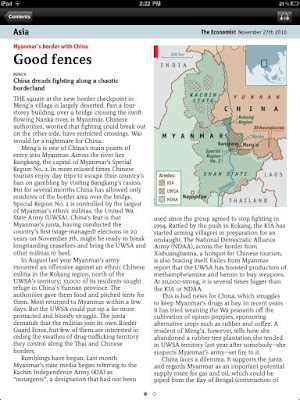
The cost difference is striking. An annual subscription to The Economist is $345 for 52 editions, but the iPad version is only $135, and it arrives three days earlier.
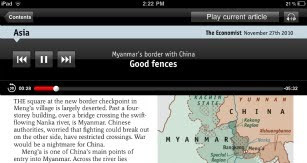
I don't think there is any doubt that eReaders are going to be as common as mobile phones in the near future. In fact, many of them will BE mobiles. But it is clearly going to be a difficult learning experience for publishers and readers to work out what format and presentation type suits them. The biggest surprise for me has been to discover the attractiveness of switching so easily from print to audio in one product. And I am a regular podcast listener, but it had not occurred to me that it is so appealing to switch back and forth. I expect there will be lots of surprises for all of us.
Tuesday, October 25, 2011
iPad in schools
This post was originally made on June 10 th 2010 and is rather quaint now that iPads are so widespread, just 16 months later. The video has had nearly 24,000 views on YouTube, and the graph of hits is virtually a straight line to the present, which is surprising. Maybe lots of teachers and leadership people are seriously looking at the iPad for classroom use?
It is early days to decide whether the iPad has a significant role in schools and education in general, but I think it will. It is quite a different type of computer and many will just focus on what the iPad cannot do, not giving due attention to the thing it does better.
I have only been bonding with my iPad for a little over a week and I think its huge advantage is immediacy. It is quite different from a laptop because it is immediately available to use. In schools this is very valuable. In two minutes a student can switch on her iPad, open email, read a message and jump off to a web site. This is pretty important in engaging the attention of 30 students. There is virtually no delay, and the size of the ipad and the touch interface all make it significantly more personal interaction. Even the size on a desk is important. There is room on a desk for the iPad and books. The touch screen is a much better collaborative interface than mouse control.
The most significant limitation of the iPad that I can see is the reliance on the on-screen keyboard. This is fine for web browsing and short text input, for me, but then I am a touch typist. I suspect that two finger typers will find it quite satisfactory. However, for longer input sessions a bluetooth keyboard is an option. A class may well manage with a group of these for students who prefer them.
One thing we can be sure of is that the range of apps available for similar tablet computers will expand very quickly, making an assessment of the value of these computers a continuing feast.
I have only been bonding with my iPad for a little over a week and I think its huge advantage is immediacy. It is quite different from a laptop because it is immediately available to use. In schools this is very valuable. In two minutes a student can switch on her iPad, open email, read a message and jump off to a web site. This is pretty important in engaging the attention of 30 students. There is virtually no delay, and the size of the ipad and the touch interface all make it significantly more personal interaction. Even the size on a desk is important. There is room on a desk for the iPad and books. The touch screen is a much better collaborative interface than mouse control.
The most significant limitation of the iPad that I can see is the reliance on the on-screen keyboard. This is fine for web browsing and short text input, for me, but then I am a touch typist. I suspect that two finger typers will find it quite satisfactory. However, for longer input sessions a bluetooth keyboard is an option. A class may well manage with a group of these for students who prefer them.
One thing we can be sure of is that the range of apps available for similar tablet computers will expand very quickly, making an assessment of the value of these computers a continuing feast.
Subscribe to:
Posts (Atom)